Recently, I found myself needing the latest Firefox version, specifically version 115, for its GPU accelerated video capabilities. My machine isn’t the most powerful, so this feature was a game-changer for me. With previous Firefox versions, I was limited to 1080p for smooth video playback or could manage 1440p, but with occasional stuttering. Even worse, my computer would become extremely sluggish during this.
However, with Firefox v115, I can now smoothly run 4K video at 10% CPU utilization (max) without any issues. Even 8k is smooth, though CPU usage jumps to 80%+.
didn’t want to remove Firefox Extended Support Release (ESR), so I decided to install the latest Firefox version alongside the default ESR.
Here are the commands I used to install the latest Firefox version:
cd /opt
# Download the latest version of Firefox
sudo wget -O firefox.tar.bz2 "https://download.mozilla.org/?product=firefox-latest&os=linux64&lang=en-US"
sudo tar xjf firefox.tar.bz2
# Create a symbolic link
sudo ln -s /opt/firefox/firefox /usr/bin/firefox
# Create a desktop entry for GNOME
echo -e '[Desktop Entry]\n Version=1.0\n Name=firefox\n Exec=/opt/firefox/firefox\n Icon=/opt/firefox/browser/icons/mozicon128.png\n Type=Application\n Categories=Application' | sudo tee /usr/share/applications/firefox.desktop
Additionally, I wanted to easily differentiate between the two Firefox versions on my machine. To do this, I created a .icons directory in my home directory and downloaded an appealing Firefox PNG icon from here.
I then updated the icon line in /usr/share/applications/firefox.desktop to use my newly downloaded icon. Now, I can easily distinguish between the two versions at a glance.

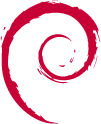
You can alternatively install it via Flatpack with GNOME Software:
apt install flatpak apt install gnome-software-plugin-flatpak flatpak remote-add --if-not-exists flathub https://flathub.org/repo/flathub.flatpakrepo rebootAnd then open the GNOME store “store” and search for Firefox, you’ll find the Flathub version.