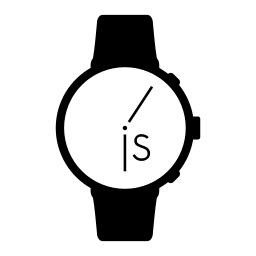-
Install Bangle.js Gadgetbridge
-
In the settings of the Bangle.js currently connected, enable the Allow Internet Access option.
-
On the BangleJS App Loader, you’ll need to install the following three apps
On the watch itself, you’ll have to go in Settings > Apps > My Location and press Set From GPS in order to retrieve and store your GPS coordinates. (it might take a while, so leave it near a window for a couple of minutes). Once saved, it will say City ???, this is normal. You can close that menu.
Back to the App Loader, under My Apps you should have OpenWeatherMap weather provider, and to the right there is a floppy disk. Press it, and you’ll be able to type in your OpenWeatherMap API key, which you can get for free here. Type (or paste) it in, and press Save key.
Now back to the watch, go in Settings > Apps > OWM Weather. Make sure it is set to ☑ Enabled, configure the desired refresh rate (more often = more battery usage), then you can close this.
From this point forward, you should see the current weather in your notification bar (if your watchface has one) and you’ll see the current weather when opening the Weather app on your watch. All you need is the Bangle.js Gadgetbridge app running in the background an a bluetooth connection between the phone and the watch.