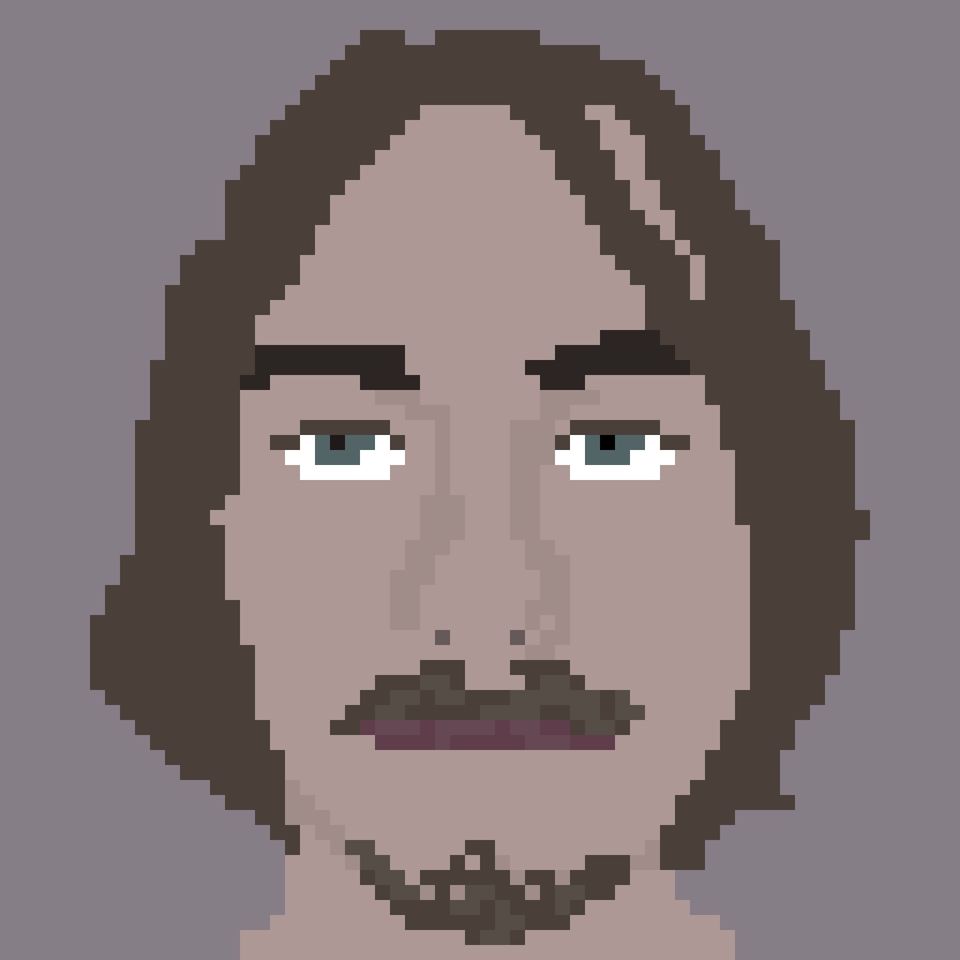

However, for most people, the 5-a-day limit might actually provide a better framework for taking high-quality images. This limit makes you think more about your shots, so it could be useful to improve. your composition, timing, and framing.
See, it’s pro-consumer. Lol






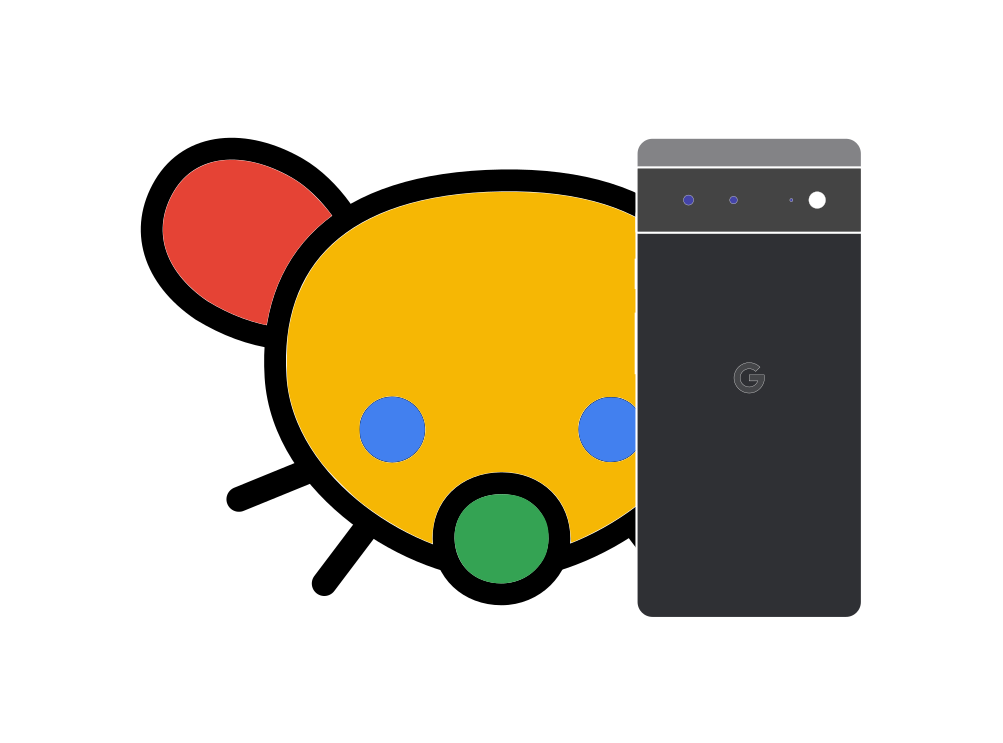

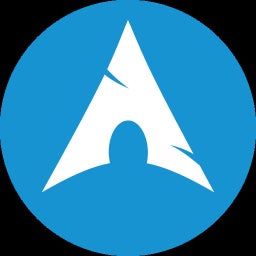




The screenshot says the version you use reached EoS and you need to update. There’s absolutely nothing about invalid licenses in the screenshot.
Good job for getting upvotes on a “haha winblows bad” troll post, I guess.