

deleted by creator


deleted by creator


deleted by creator


deleted by creator


deleted by creator


Here are my installation recommendations:
After installing DE:R via the Steam client, upon running the game, you’ll be prompted with the Deus Ex: Revision First-Time Configuration:
Try these options:
If you hear any excessive/persistent in-game popping/crackling in the audio, see the instructions below for how to bring the Deus Ex: Revision First-Time Configuration back and then try the alternative audio system.
Audio Troubleshooting
Make sure the Deus Ex: Revision is not running.
Navigate to C:\Program Files (x86)\steamapps\common\Deus Ex\Revision\System
Delete Revision.ini
Run the game and choose the following during the Deus Ex: Revision First-Time Configuration a. Direct3D 9 b. Galaxy 3D Audio for Deus Ex
Run the game and test it.
If that doesn’t work, repeat steps 1-4 and choose Open AL audio system for Deus Ex
If it’s still having the same problem, repeat steps 1-4 again and go back to the Galaxy 3D Audio for Deus Ex audio subsystem.
We’ll move on to in-game troubleshooting.
Run the game and go to Settings > Sound and select Restore Defaults
Test the game.
If the problem persists, go back to Settings > Sound > Effects Channels a. The default is 22. Try lowering it to 16.
Test the game again. Hopefully, it’s working for you now.
And now, on to the nitty gritty:
After a while of searching bodies and things, you’re going to get sick of your character auto-picking up unwanted items. Use Settings > Controls > Item Refusal to reject those unwanted items from your inventory.
Here are some more recommendations for how I configured the game in a way that enhances it without over-updating or replacing its original artistic soul. Just copy the settings as I have them in the screenshots (some exceptions apply).
Settings > Game Options
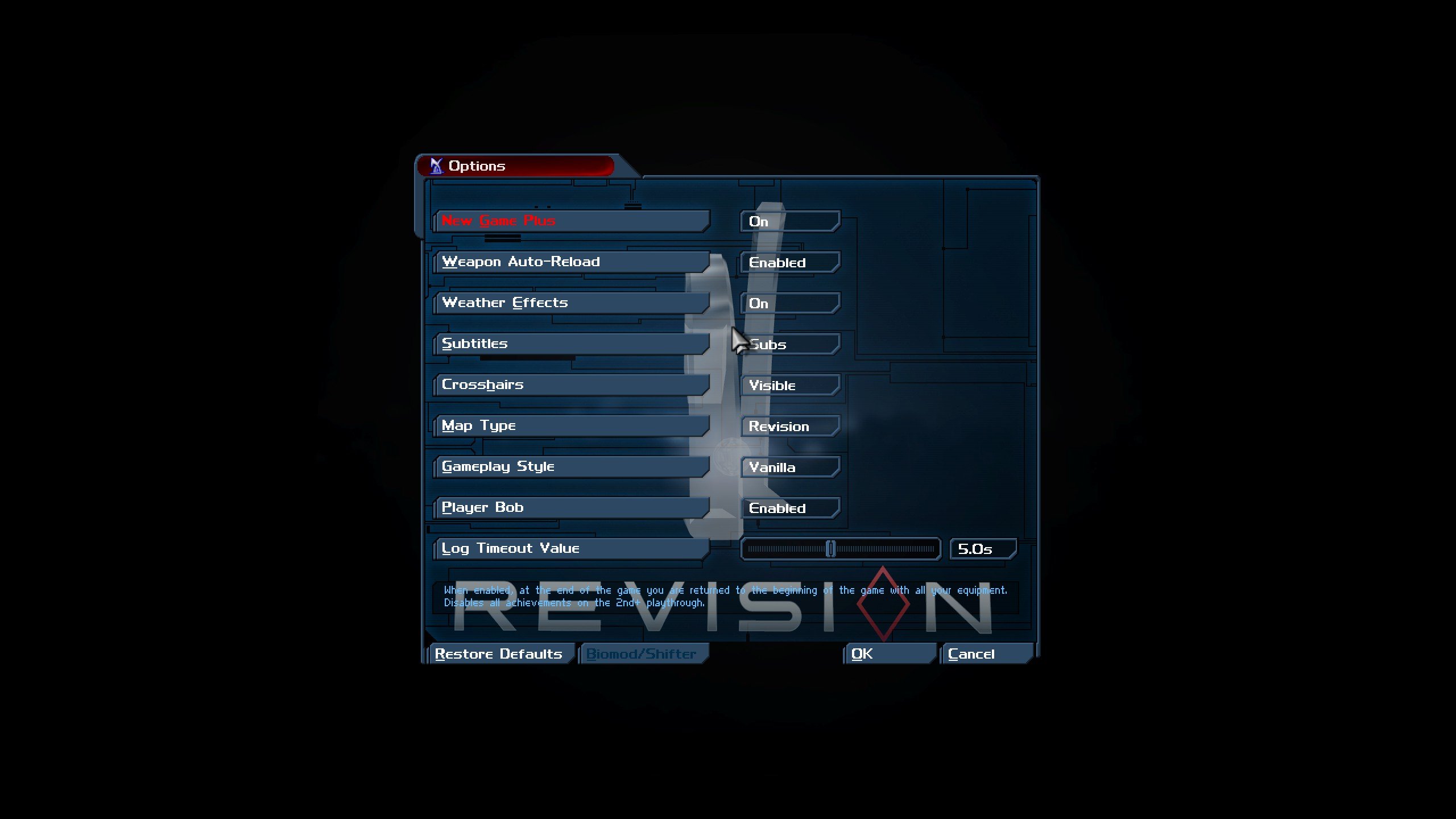
Settings > HDTP Options
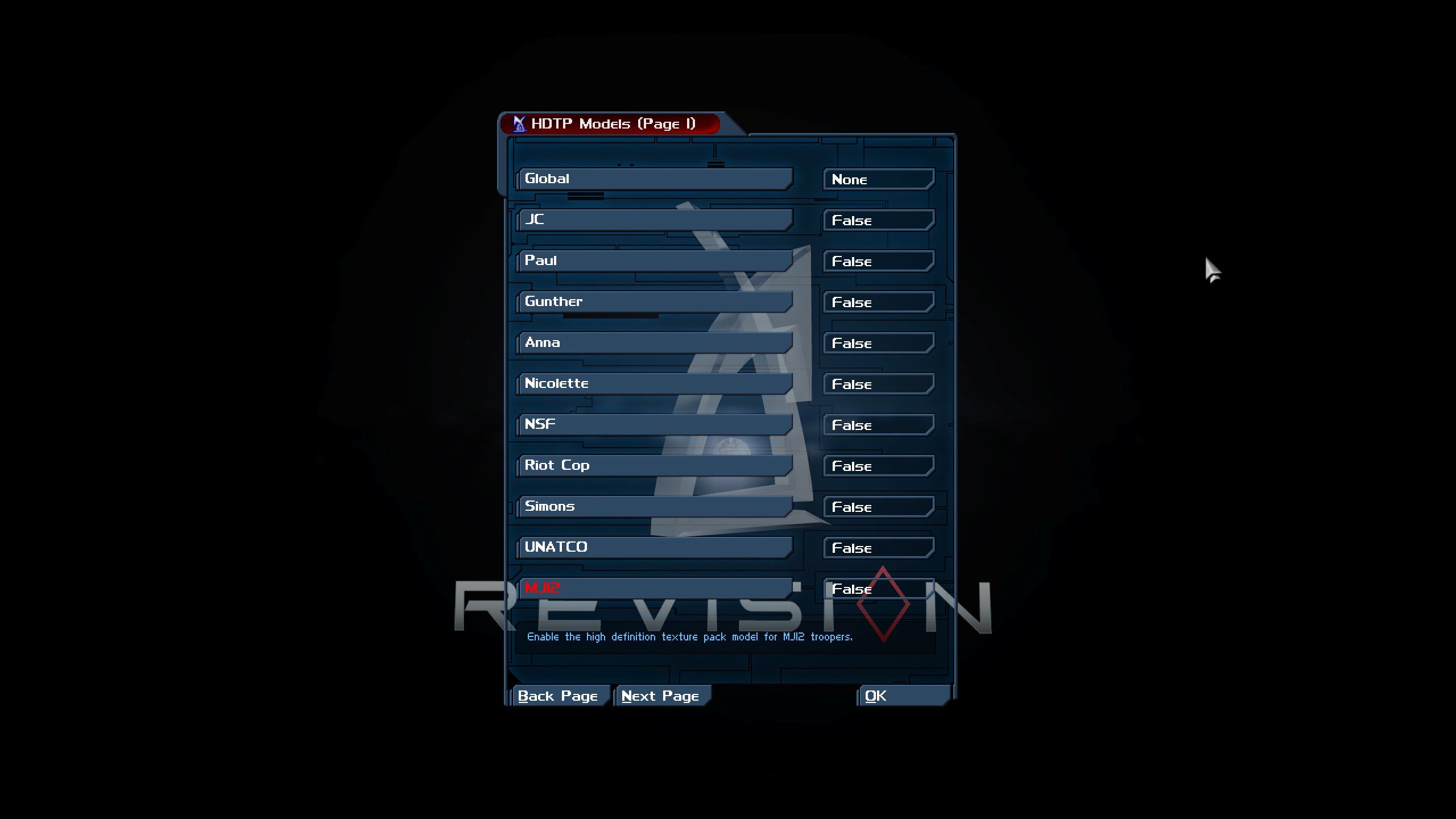
You can leave all the rest of the HDTP models on the subsequent pages as True.
Settings > Display
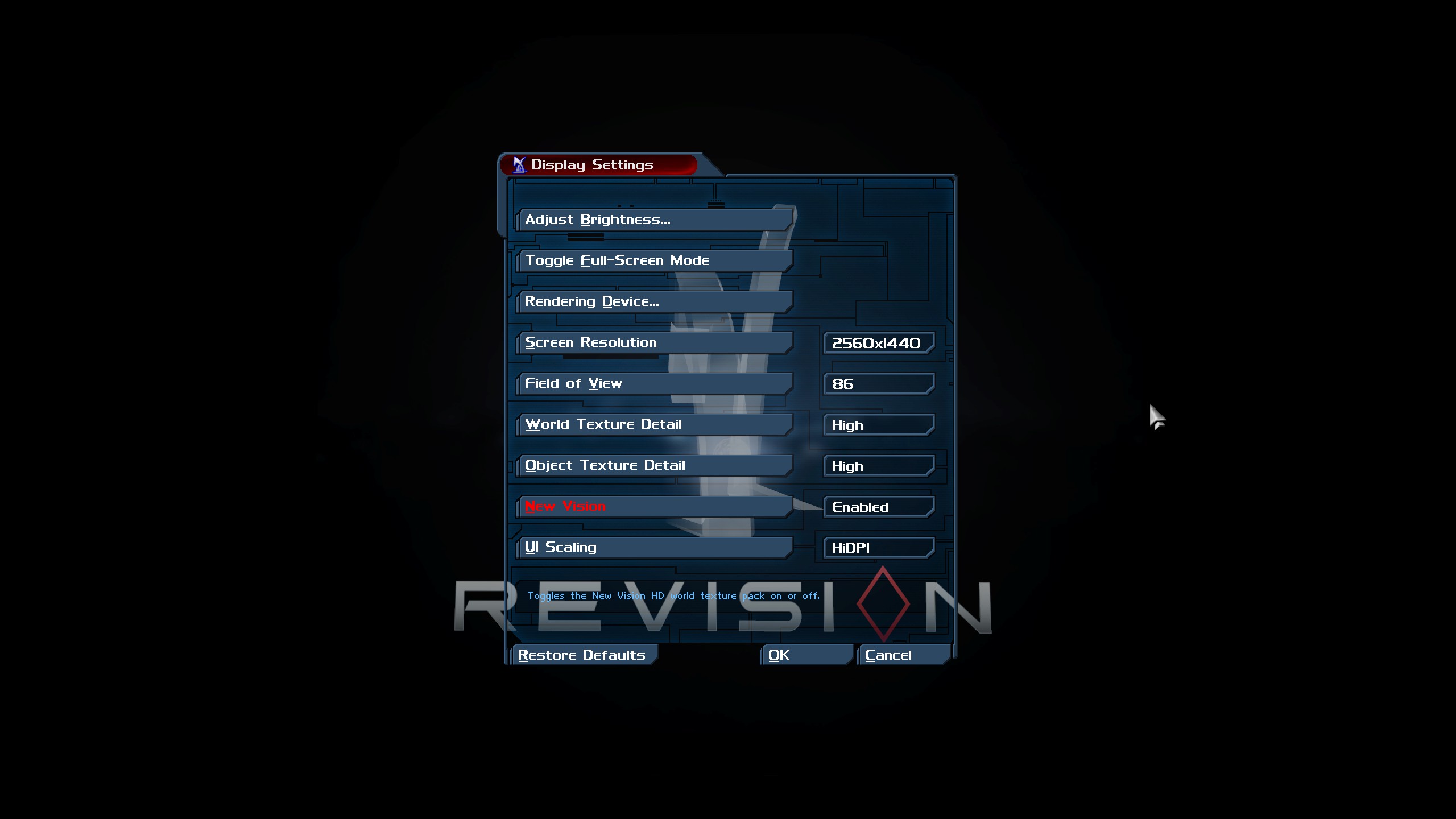
Of course, choose whichever resolution and brightness settings are right for you.
Settings > Colors
Note: This gets kind of nit-picky, but here you go anyway.
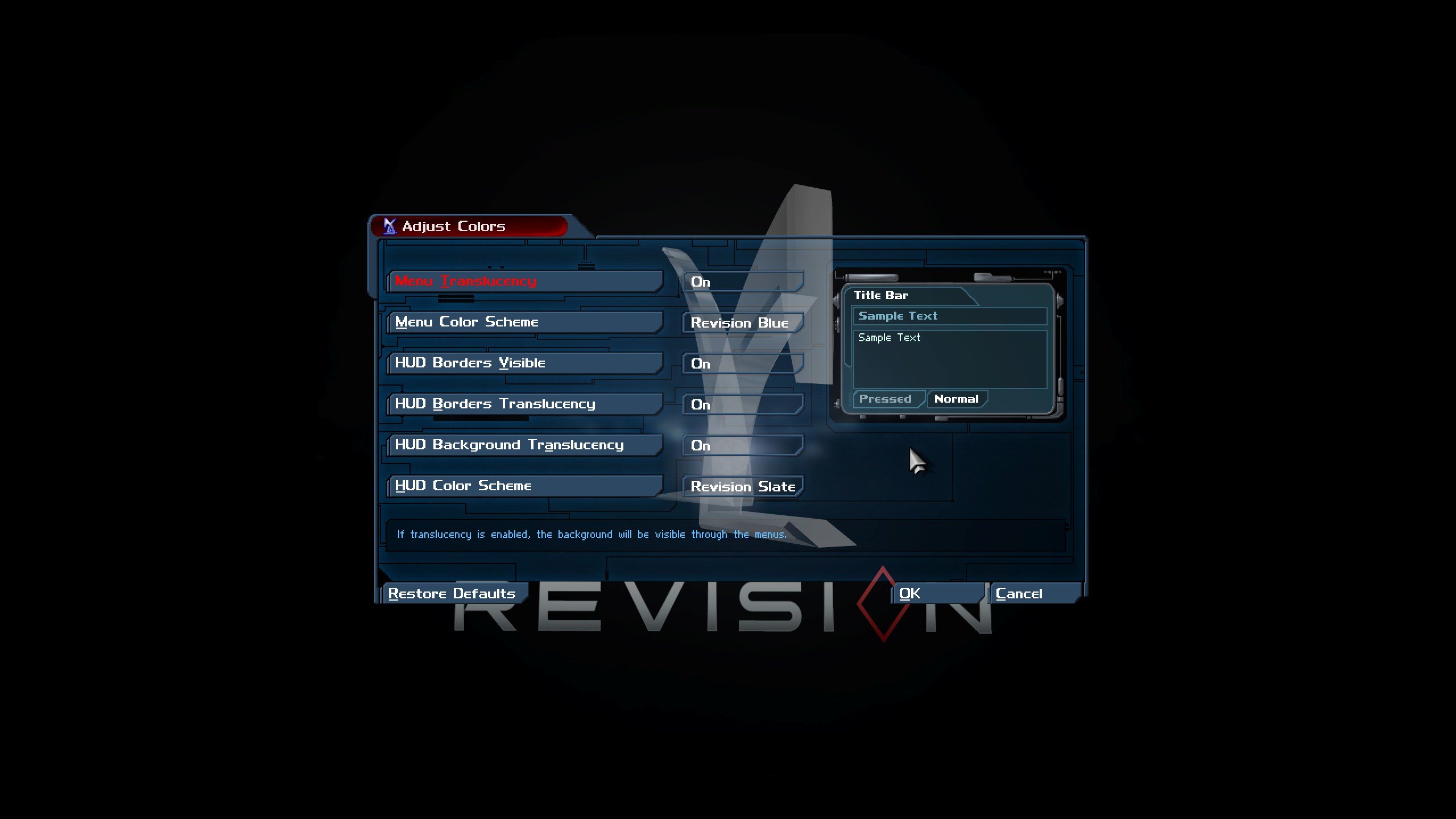
Settings > Sound
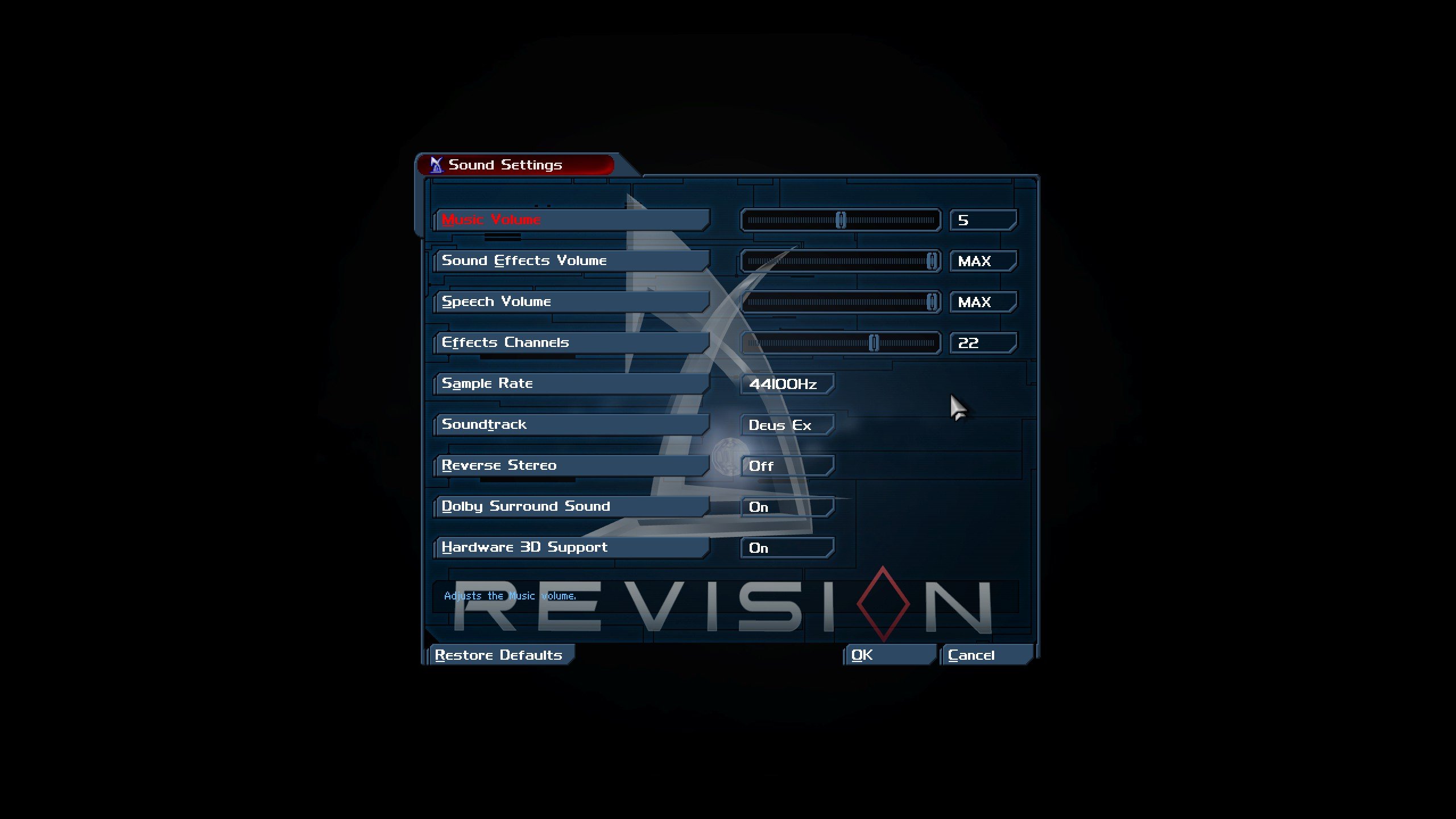
Settings > Revision
Note: Choose the Handedness and Inverted Spydrone View settings that are right for you.
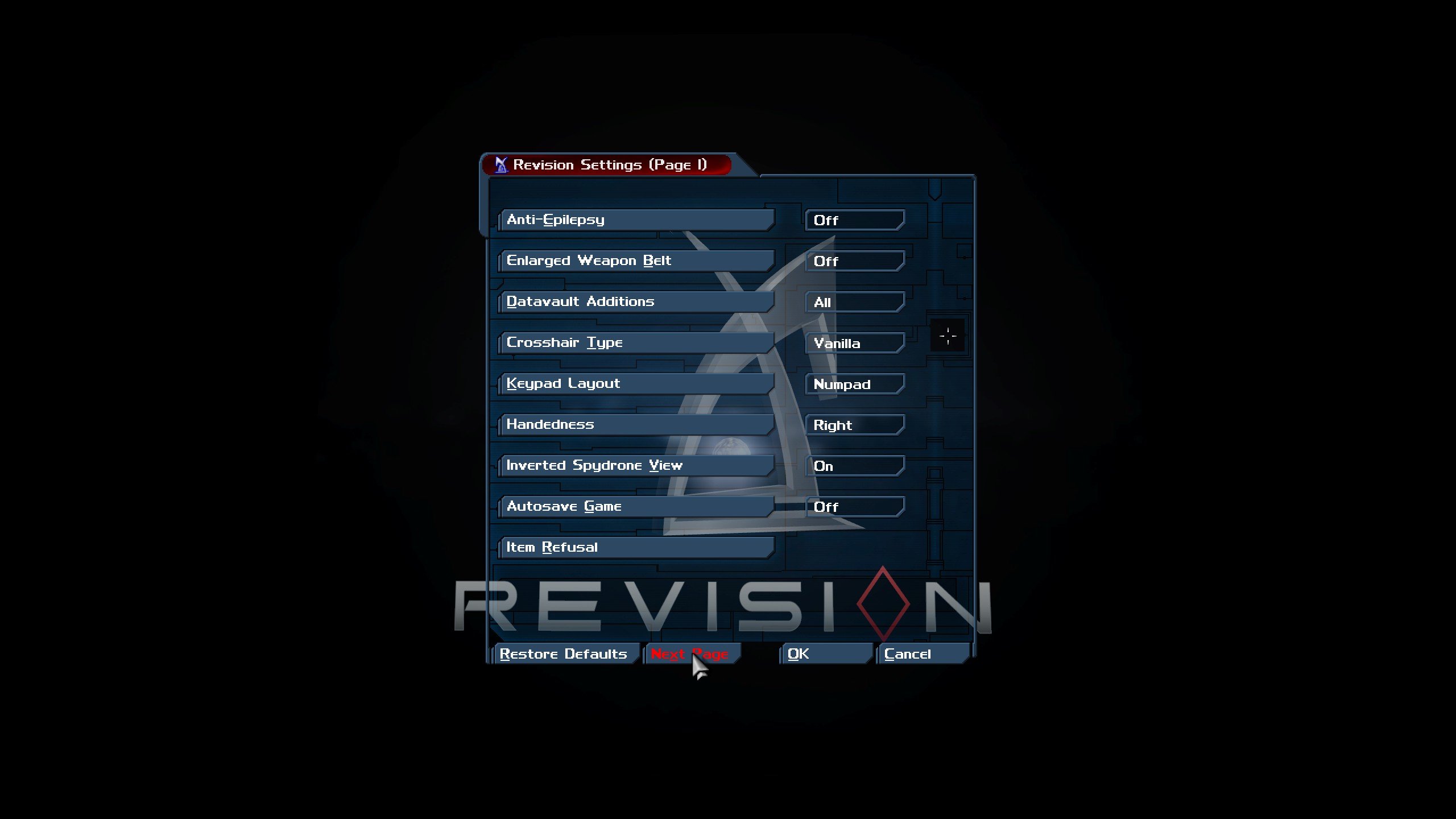
Settings > Revision > Next Page
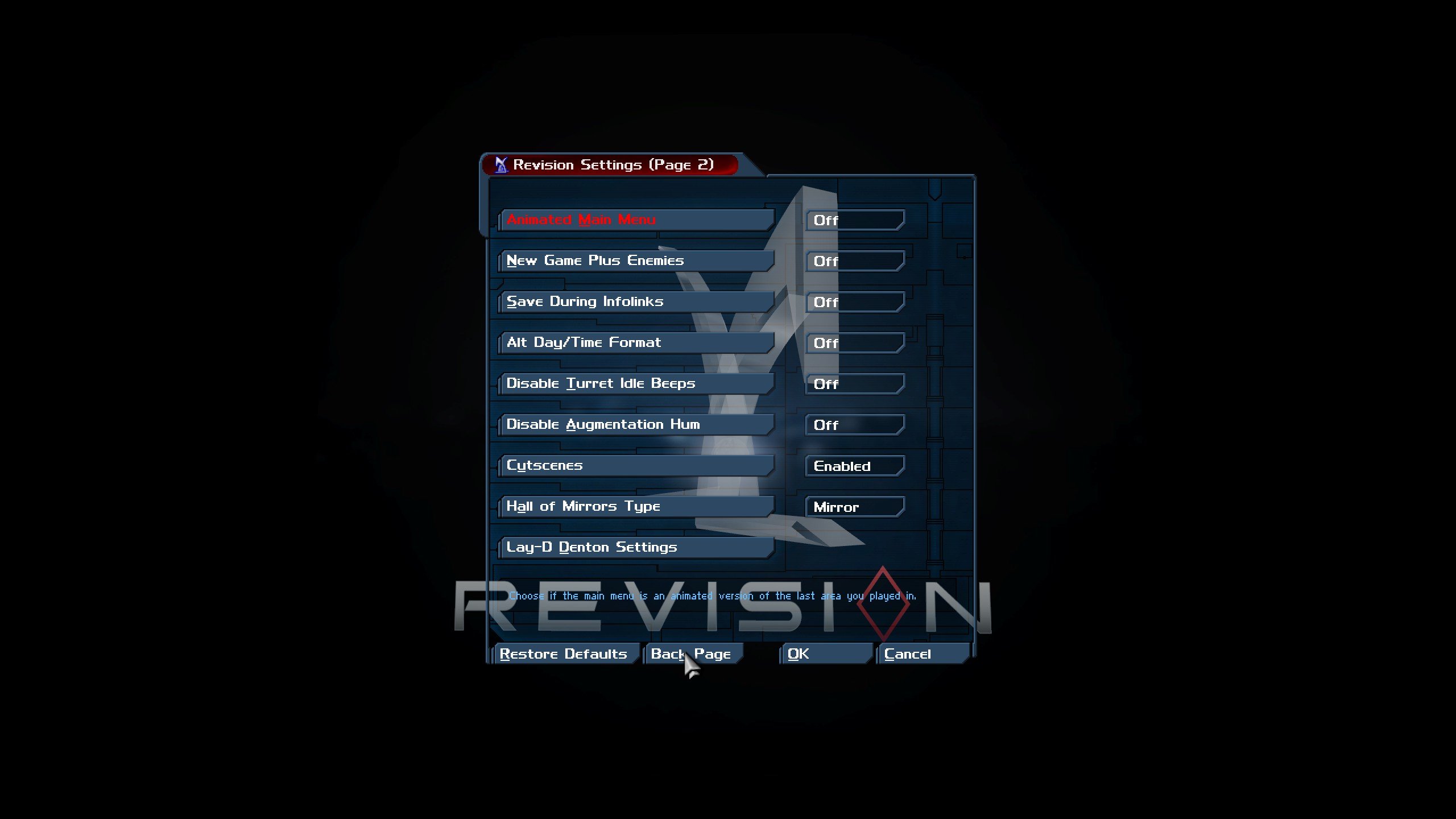
deleted by creator
deleted by creator
deleted by creator

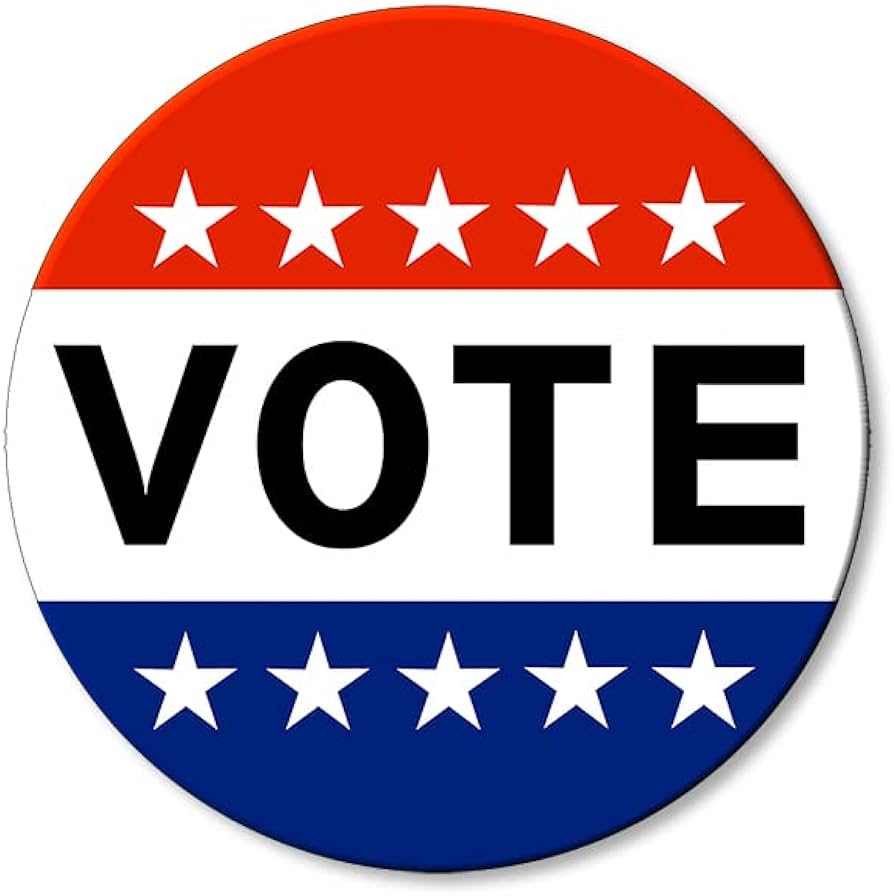
deleted by creator

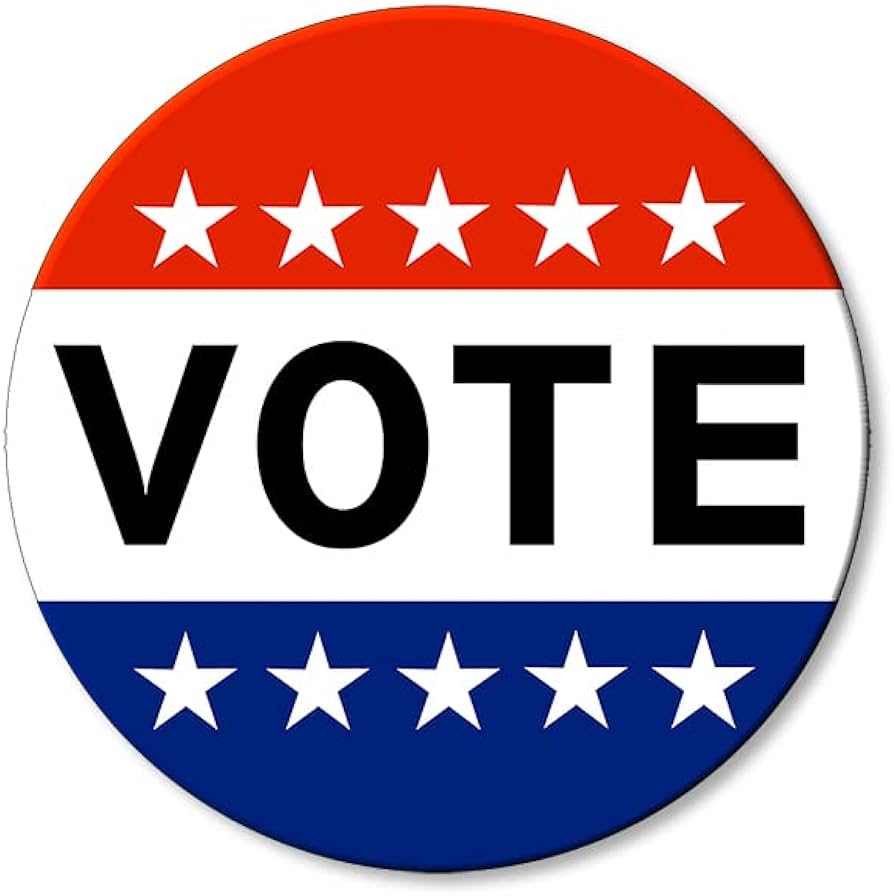
deleted by creator


deleted by creator

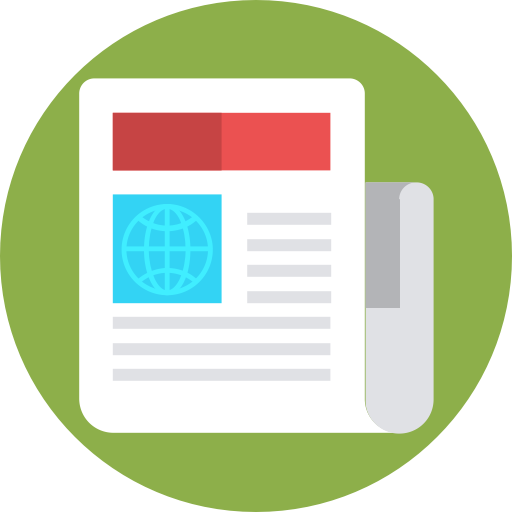
deleted by creator

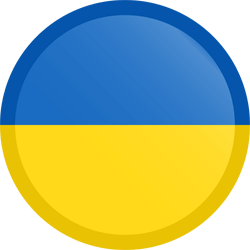
deleted by creator
deleted by creator
deleted by creator